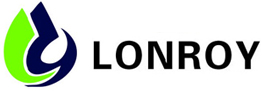Calibration of computer tension machine, calibration of computer software tension machine, calibration of tension testing machine
Computer tension machine calibration, computer software tension machine calibration, tension testing machine calibration interface power sensor, travel sensor, rubber extenometer, metal extenometer and system Settings five TAB, select each TAB for the corresponding sensor calibration or setting.
1. Calibrate the force sensor
Select the force sensor TAB, as shown in Figure 6.There are four force sensor channels shown on the left: “50kg”, “0.0kg”, “0.0kg” and “0.0kg”.
The calibration process is as follows:
1. Plug in the force sensor to be calibrated, such as the force sensor with a range of 50kg, and select a force sensor channel on the left;
2. Input the range of the sensor in the “range” input box, such as “50” kg;
3. Input the zero-value force of the sensor in the zero-value input box, and generally input “0”;
4. Click the “Empty” button to empty the calibration table;
5. Calibration point 1: empty the sensor, return the force to zero, and input “0” kg in the input box to the right of the “standard weight value”. Then click the “Take point” button, then the AD value and the standard weight value of point 1 will be taken into the calibration table;
6. Calibration point 2: Load the sensor with a certain value of load, such as hanging 5kg weights, input the load value of “5” kg in the input box on the right of “standard weight value”, and click the “take point” button, then the AD value and standard weight value of point 2 will be taken into the calibration table;
7. Calibration point 3: The method is the same as point 2. If the calibration point 3 is continued, the “AD value” and “standard weight value” can only be larger than point 2, otherwise the calibration will be inaccurate;
8. Calibration point 4: The method is the same as point 2. If the calibration point 4 is continued, the “AD value” and “standard weight value” can only be larger than point 3, otherwise the calibration will be inaccurate;
9. Calibrate point 5: The method is the same as point 2. If the fifth point is continued to be calibrated, the “AD value” and “standard weight value” can only be larger than point 4, otherwise the calibration will be inaccurate;
10. Calibration point 6: The method is the same as point 2. If the calibration point 6 is continued, the “AD value” and “standard weight value” can only be larger than point 5, otherwise the calibration will be inaccurate;
11. Click the button “Write calibration data to acquisition Card”. If “write successfully” is prompted, then the calibration of a force sensor will be completed.
12. If the second force sensor is needed, repeat steps 1-11 above; otherwise, set the range of all other sensors to 0, and then click the button “Write calibration data to acquisition Card”.
Note: at least 2 points should be calibrated. Steps 7~10 May not be performed.According to the characteristics of most sensors in China at present, a 3-point calibration can generally achieve very good accuracy. The second point generally values 3-5% of the sensor range, and the third point generally values 30-50% of the sensor range.If more than 3 points (including 3 points) are calibrated, the “AD value” and “standard weight value” of the latter point must be greater than that of the previous point, otherwise the calibration will be inaccurate.If the AD value decreases as the standard weight increases, it can be increased by switching the two signal lines of the force sensor.When there is no load, the “AD value” is generally around 8400,000. When the sensor is loaded, the “AD value” changes in proportion. If the “AD value” is unchanged when the sensor is loaded, it indicates that the hardware is not working normally, which may be due to the damage of the force sensor or the failure of the acquisition card.
If found after calibration measuring force value has small difference with standard weight, can be addressed by calibrated once again, also can be directly modified by calibration standard weight values in the table data, such as software measurement is bigger than standard weight value, the calibration can be in the table 2 points of standard weight value in a bit, then click “to write the calibration data into the acquisition card” button, reset again, until the two values are equal.
2. Calibrate the travel sensor
Calibration of computer tension machine, calibration of computer software tension machine, TAB of calibration and selection of travel sensor of tension tester, as shown in Figure 7:
Figure 7.
1. The input box on the right side of the “journey” coefficient input coefficient value, travel coefficient refers to the acquisition card each received 1000 corresponding travel value, pulse acquisition card to 4 times the frequency of encoder line number, such as encoder line number is n, screw lead of Lmm corresponding coefficient of schedule for the L/n / 4 * 1000, if not clear encoder line number or screw lead, can be arbitrary input a testing values such as “1”;
2. Click the button “Write calibration data into the Acquisition card”, and write the value of “Travel factor” into the acquisition card;
3. Click the “Trip to Zero” button to reset the “current trip” to zero;
4. Click the “up” or “down” button to walk a certain distance of the machine, and measure the distance with the vernier caliper;
5. Check whether the value of “current travel” is equal to the measured value. If the value of “current travel” is larger than the measured value, please change the value of “Travel coefficient” to a smaller value; otherwise, change the value to a larger one, and then click the button “Write calibration data to the Acquisition Card” to write the new value of “Travel coefficient” to the acquisition card;
6. Repeat steps 3-5 until the “current stroke” value equals the measured value;
7. Complete the calibration of the travel sensor;
3. Calibrate the rubber extenometer
If the machine is connected with a rubber extensometer (also known as large deformation), the rubber extensometer needs to be calibrated. Before calibration, please be sure to set “user parameters” -& GT;“Control parameters” -& GT;The “displacement” under “sensor” is selected as “rubber extenometer”, otherwise the calibration of rubber extenometer cannot be carried out.The calibration interface of rubber extensometer is shown in Figure 8:
Figure 8.
Calibration of computer tension machine, calibration of computer software tension machine, calibration of rubber extenometer calibration process of tension testing machine with travel sensor.
4. Calibrate the metal extender
If the machine is connected with a metal extender, it is necessary to calibrate the metal extender. Before calibration, please make sure to set “user parameters” -& GT;“Control parameters” -& GT;The “displacement” under “sensor” is selected as “metal extensometer”, otherwise the calibration of metal extensometer cannot be carried out.The calibration interface of metal extensometer is shown in FIG. 9:
Figure 9.
The calibration process of the metal extensometer is the same as that of the force sensor.